Download & Install PlayOnLinux
PlayOnLinux is a useful piece of software based on Wine which allows you to easily install many Windows applications with relative ease. PlayOnLiux is free and does not require a Windows licence for use.Download
Click the button below to download the PlayOnLinux .deb file.Download PlayOnLinux
Install
Locate the PlayOnLinux .deb file in your downloads folder, double click the file to open it in Ubuntu Software Centre, then click the 'Install' button.Mount Microsoft Office Disc or ISO
Disc
Simply insert the disc in to your disc drive.ISO
Locate your ISO, 'Right click' the ISO and select 'Open with' then 'Disk Image Mounter'.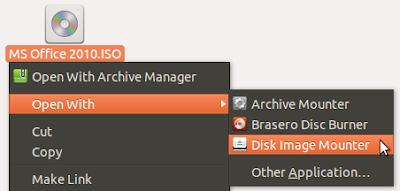
- Open playOnLinux by searching for it in the dash then clicking on the icon:

- Once open click on the 'Install' button located near the top of the window:

- A new window will open, click 'Office' then click on the version you will be installing for example 'Microsoft Office 2010' then click install:

- Click 'Next' when the new window opens:
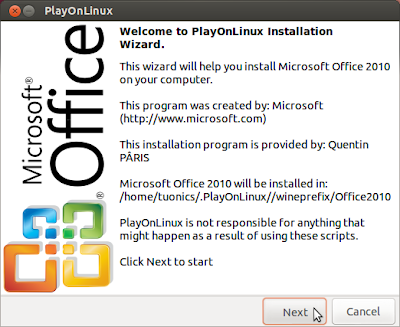
-
Locate the setup.exe file, click for more details. (show)
- Once you have located the 'setup.exe' file and see the screen below click 'Next':

- PlayOnLinux will now configure itself ready for the install:

- When ready proceed with the install the same as you would on Windows:
 Once the install is complete you can open the office applications
either by clicking on the icons on your desktop or through opening
PlayOnLinux.
Once the install is complete you can open the office applications
either by clicking on the icons on your desktop or through opening
PlayOnLinux.
Install Microsoft Office
- sumber : http://www.tutonics.com/2012/12/easily-install-microsoft-office-in.html

thanks ya infonya !!!
BalasHapuswww.bisnistiket.co.id
terima kasih sudah mampir
BalasHapus